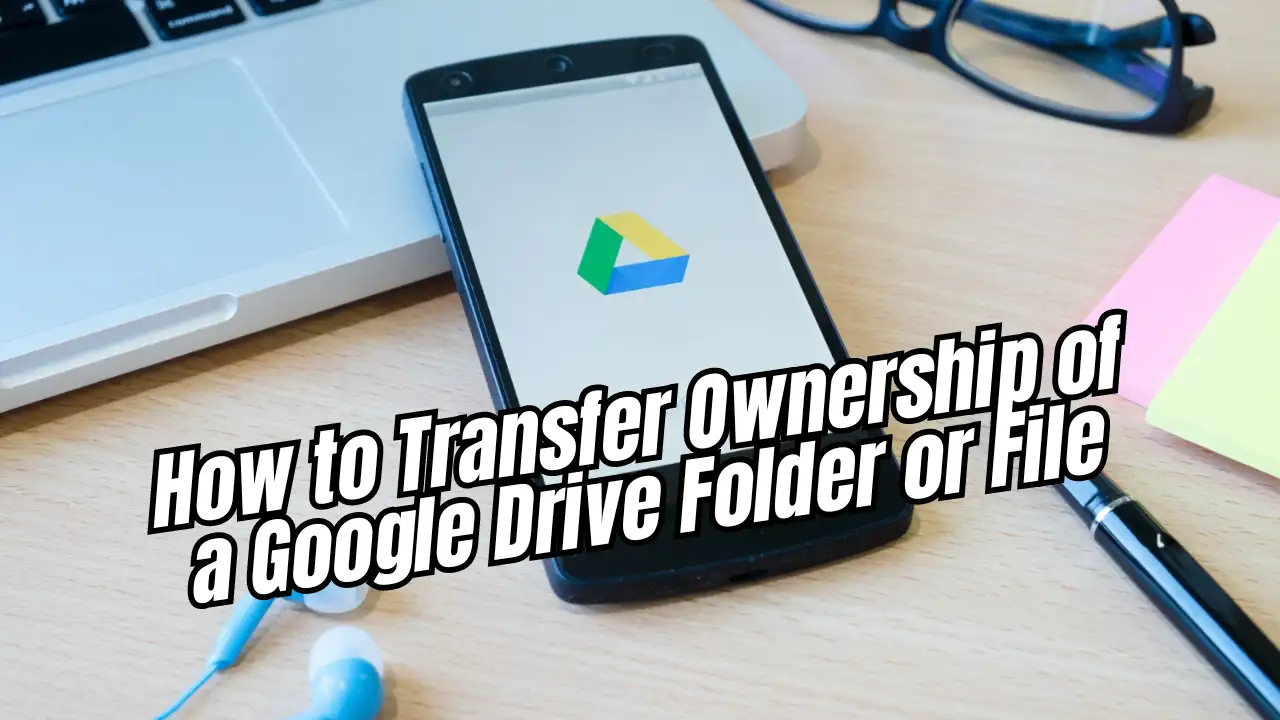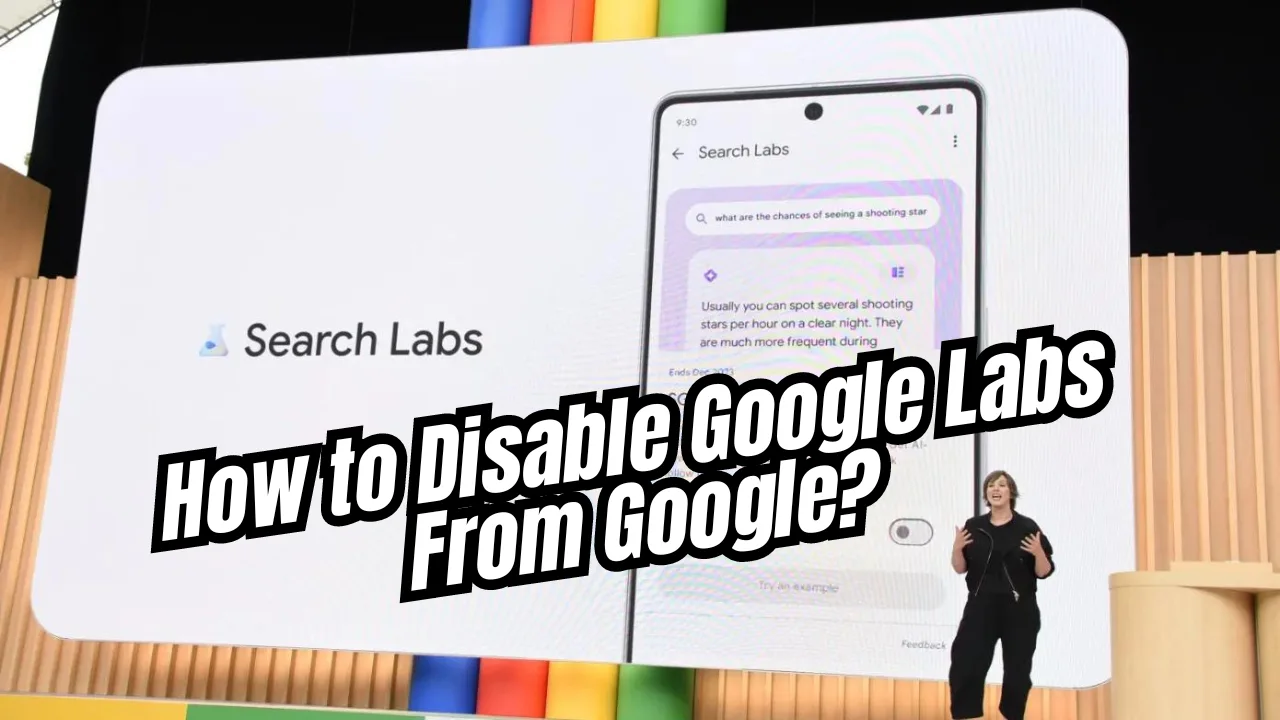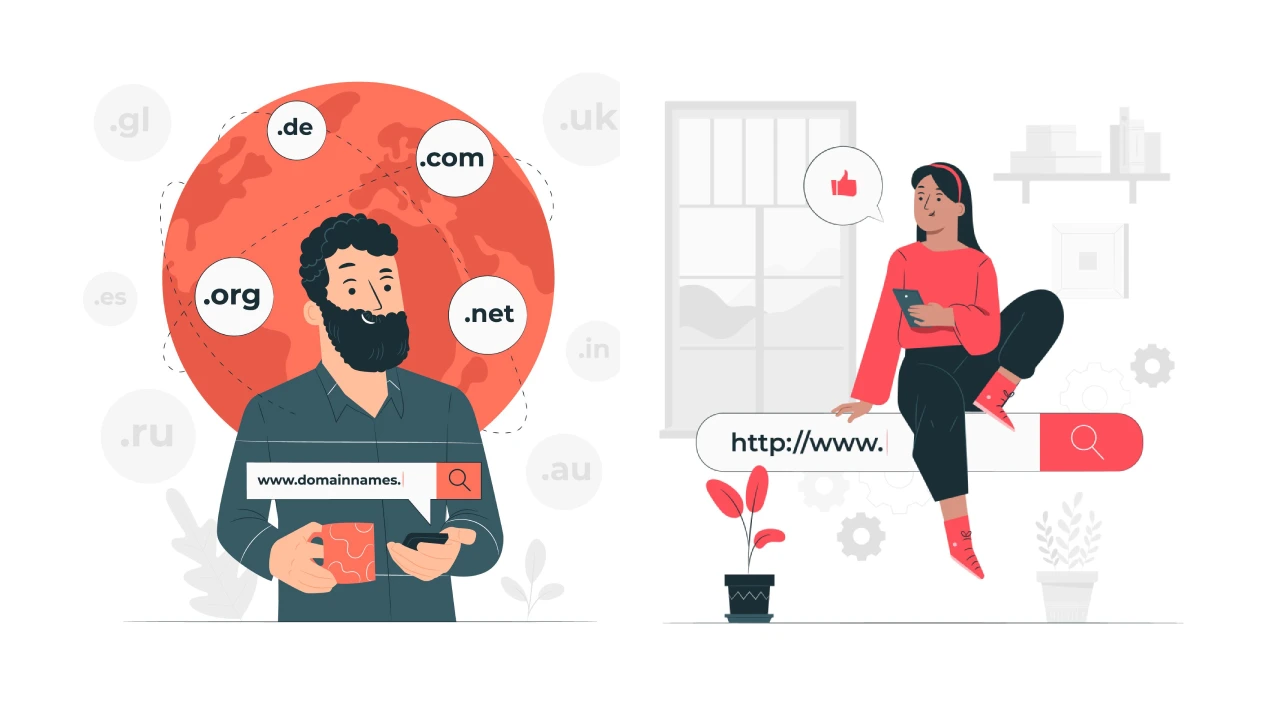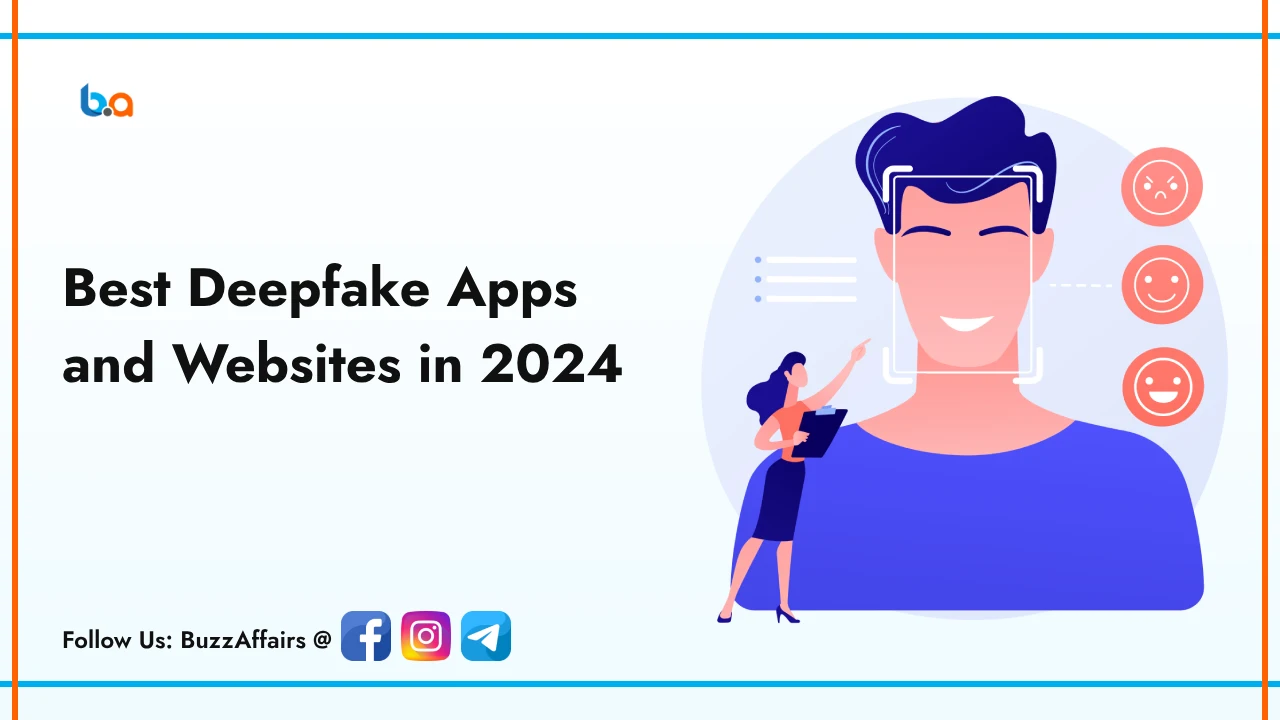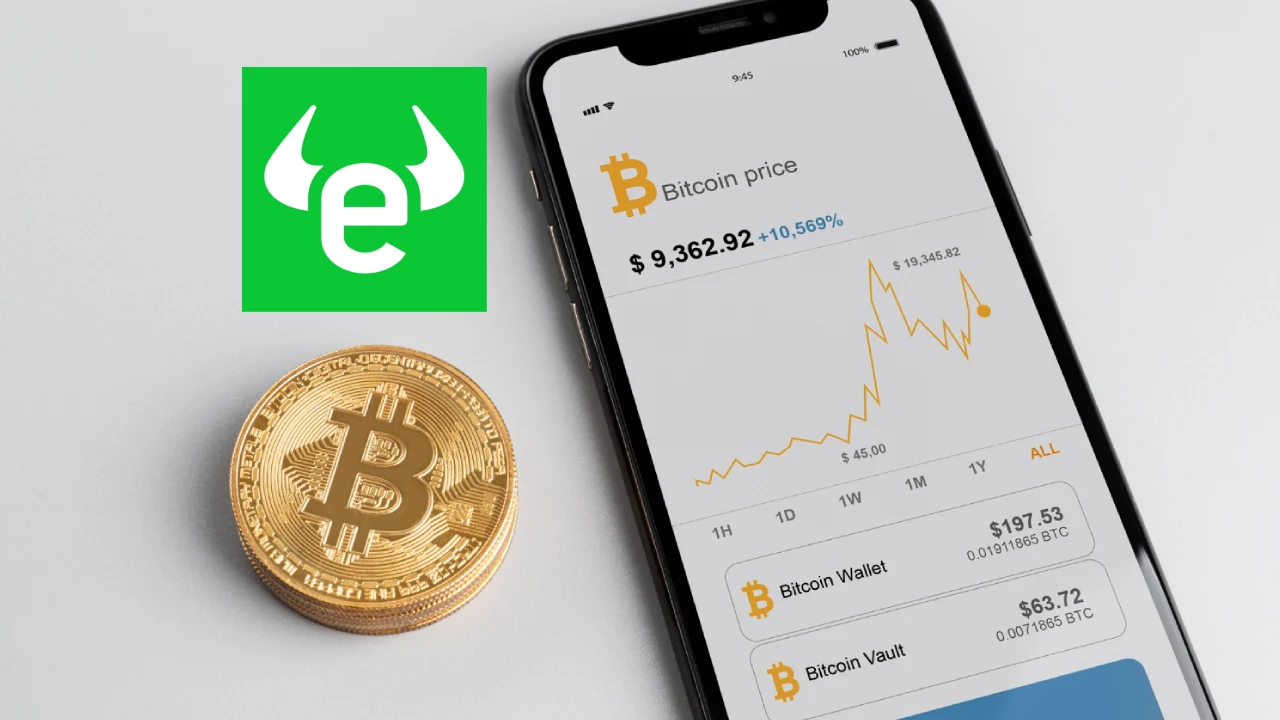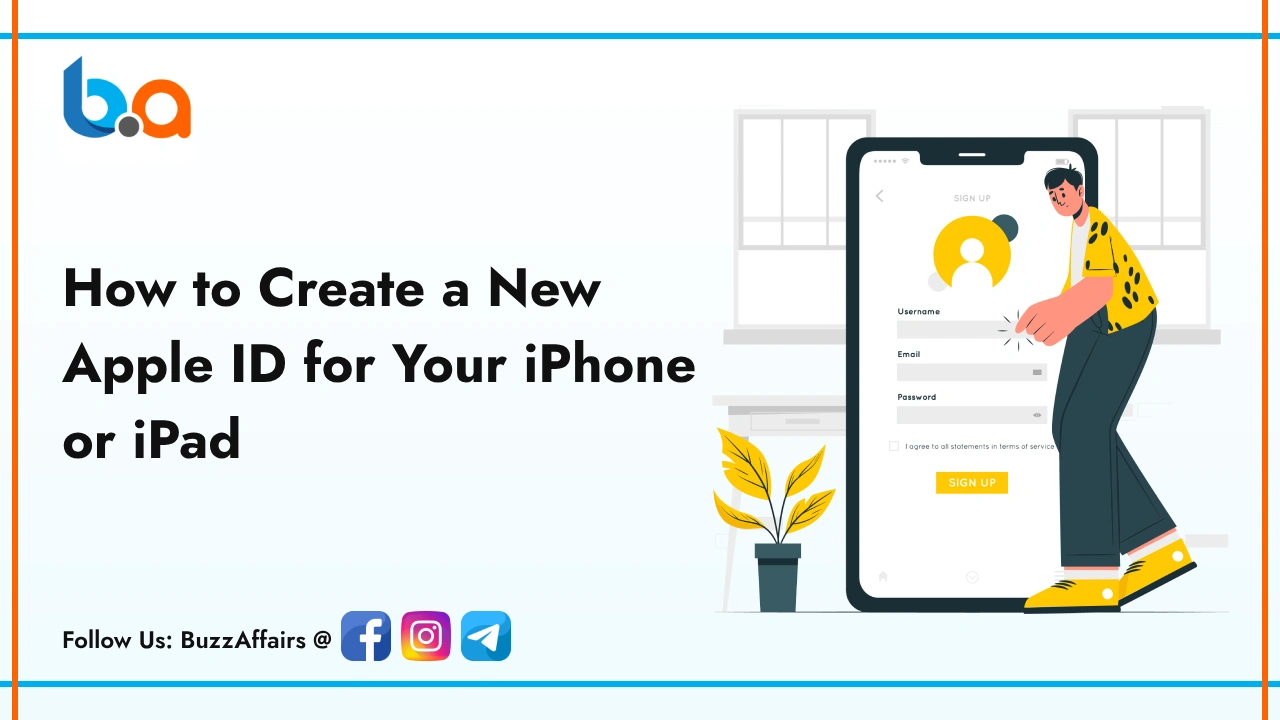Tips & Tricks
How to Transfer Ownership of Google Drive Files: 2 Easy Ways
Sharing files in Google Drive is a breeze, but what happens when you need to Transfer Ownership of Google Drive Files or file to someone else? Whether you’re collaborating on a project, handing off responsibilities, or simply decluttering your digital space, Google Drive offers a straightforward way to change hands without losing access or data.
This comprehensive guide will walk you through the process of transferring ownership in Google Drive, covering everything from eligibility requirements to step-by-step instructions for both computer and mobile devices. We’ll also explore the different scenarios where ownership transfer is beneficial.
Must Read: 10 Best Router Control Apps for 2024
When to Transfer Ownership of Google Drive Files
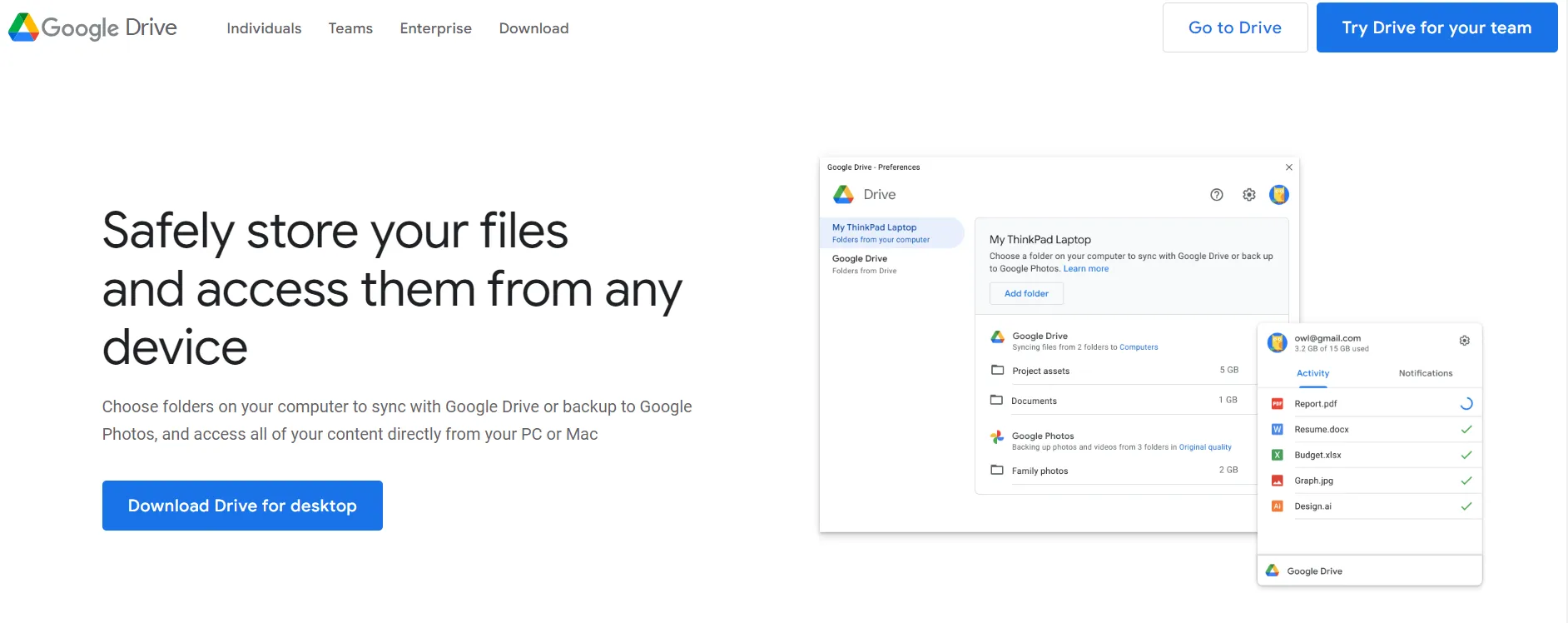
There are several situations where Transfer Ownership of Google Drive Files can be incredibly useful:
- Team Collaboration: When working on a shared project, transferring ownership to a specific team member can streamline the workflow and ensure accountability.
- Leaving a Team or Project: If you’re no longer part of a team or project, transferring ownership of your files ensures the work doesn’t become inaccessible.
- Gifting or Sharing Large Files: Instead of sharing a file with limited access, transferring ownership allows the recipient full control and editing capabilities.
- Organizing Your Drive: By transferring ownership of unused or outdated files, you can free up storage space and keep your Drive organized.
Eligibility Requirements for Transferring Ownership
Before diving into the process, it’s important to understand the eligibility requirements for Transfer Ownership of Google Drive Files:
- You must be the owner of the file or folder. This means you created the file/folder or have been granted ownership by someone else.
- The recipient must have a Google Account. This can be a personal Gmail account or a Google Workspace account associated with an organization.
- The recipient cannot be a suspended Google Account. Make sure the recipient’s account is active before initiating the transfer.
Transfer Ownership of Google Drive Files on a Computer
- Open Google Drive and locate the file or folder you want to transfer.
- Right-click on the file/folder and select “Share.”
- In the “Share with people and groups” section, locate the recipient’s email address. If they’re not already added, enter their email address and click “Send.”
- Next to the recipient’s name, click the down arrow and select “Transfer ownership.”
- A confirmation message will appear. Click “Transfer” to complete the process.
Transfer Ownership of Google Drive Files on Mobile Devices
- Open the Google Drive app on your mobile device.
- Locate the file or folder you want to transfer.
- Tap on the file/folder and then on the three dots menu in the top right corner.
- Select “Share” from the menu.
- In the “Share with people and groups” section, locate the recipient’s email address. If they’re not already added, enter their email address and tap “Send.”
- Next to the recipient’s name, tap on the down arrow and select “Transfer ownership.”
- A confirmation message will appear. Tap “Transfer” to complete the process.
Accepting Ownership of a Google Drive File or Folder
The recipient will receive an email notification with instructions on accepting the ownership transfer. They can simply click on the link in the email and follow the prompts to complete the process.
Conclusion
Transfer Ownership of Google Drive Files is a simple and convenient way to share your files and folders with others while maintaining control over your digital space. By understanding the eligibility requirements and following the step-by-step instructions, you can seamlessly transfer ownership and ensure your files and folders are accessible and managed by the right people.
Frequently Asked Questions
What happens to my access after transferring ownership?
Can I transfer ownership of multiple files or folders at once?
Yes, you can select multiple files/folders and transfer ownership to the same recipient in one go.
Can I transfer ownership back to myself?
Yes, the new owner can transfer ownership back to you at any time.