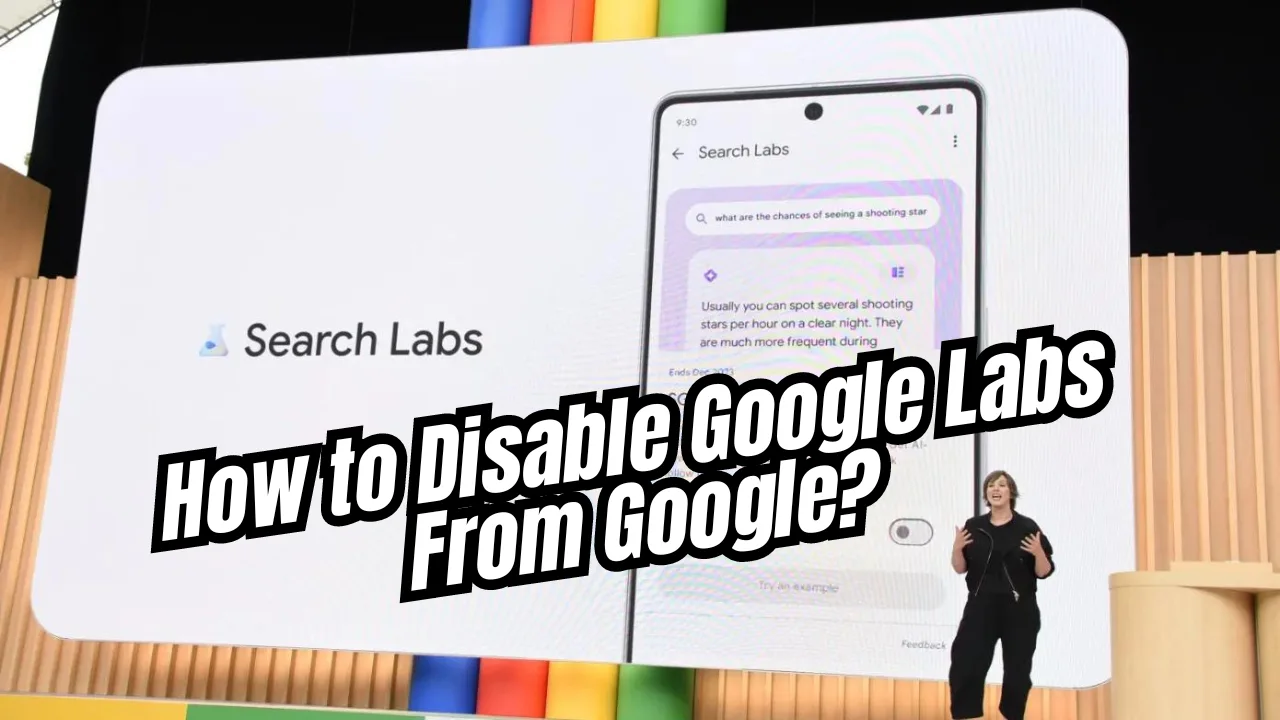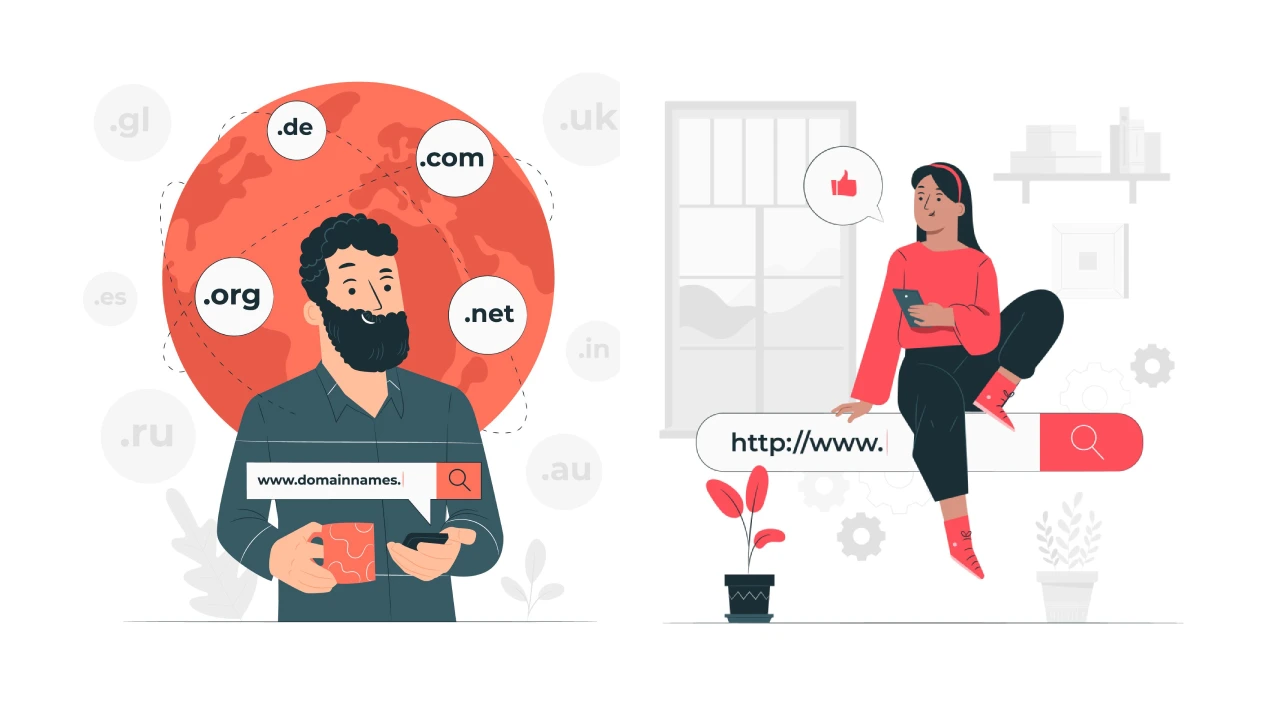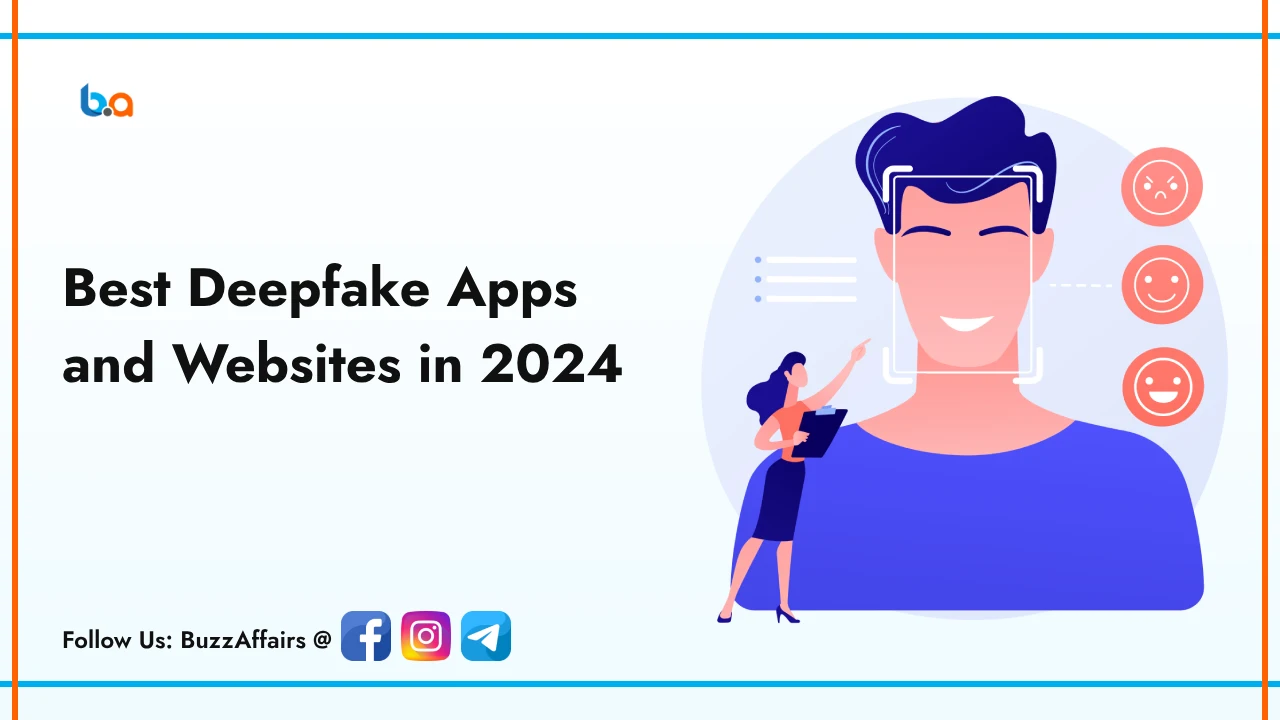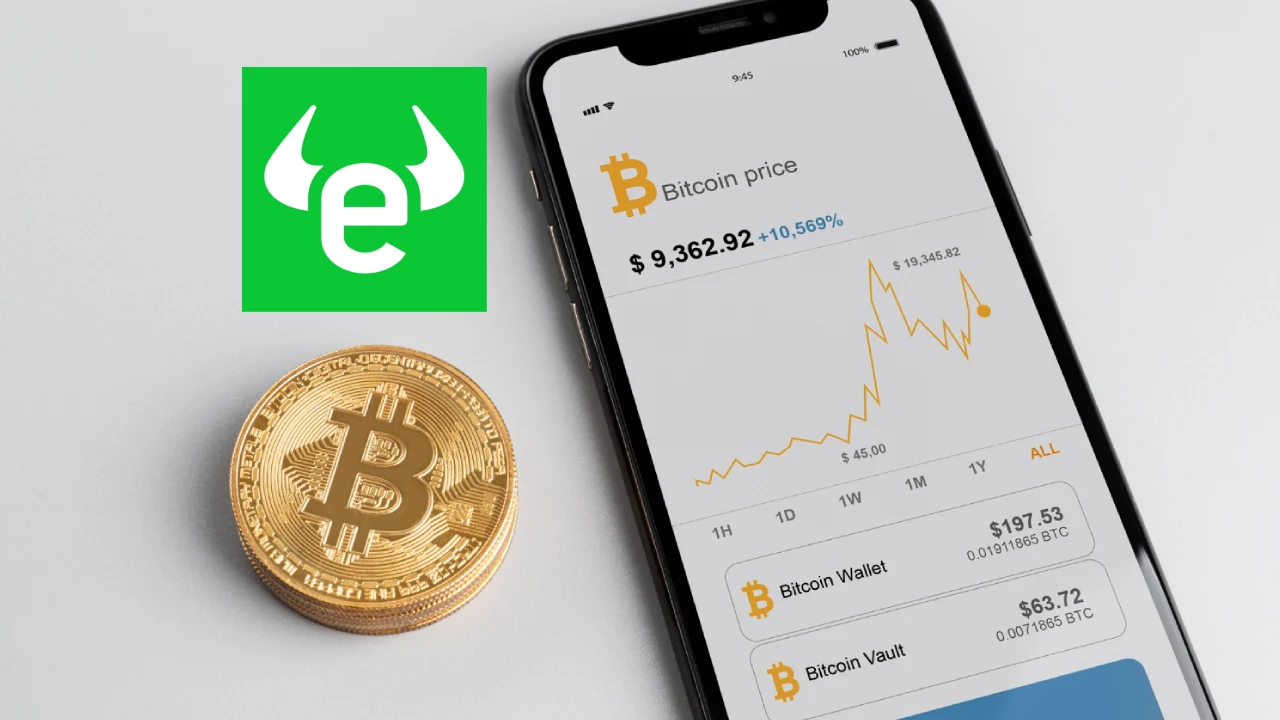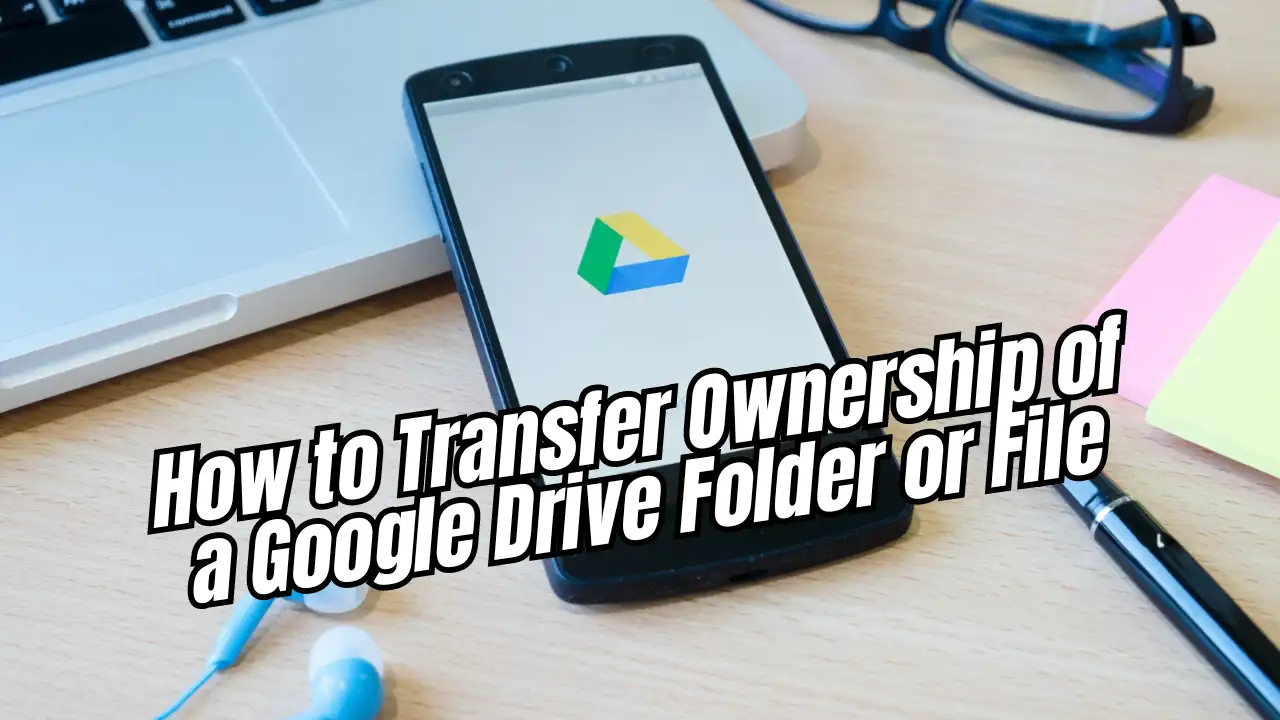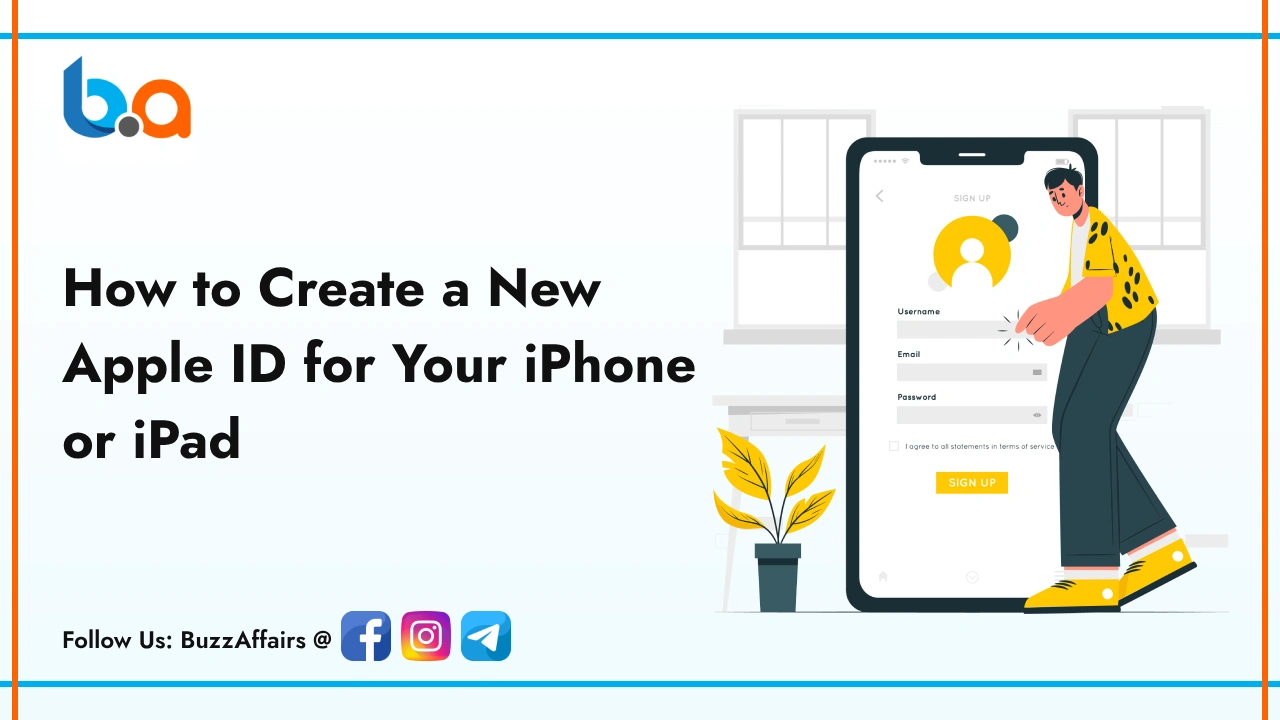Tips & Tricks
How to Cancel PlayStation Plus Subscription
Wondering how to cancel PlayStation Plus subscription due to the higher prices? It’s not too hard, but finding the right menu is crucial to avoid confusion.
Canceling your subscription on PlayStation consoles or PC through a web browser is easy. We also suggest some alternatives to PS Plus if you’re interested in trying a different subscription service.
How to Cancel PlayStation Plus Subscription
Considering how to cancel PlayStation Plus subscription? Choose between canceling on your console or using a web browser on your PC or phone.
How to Cancel PlayStation Plus on PlayStation 5
To stop your PlayStation Plus membership on a PlayStation console, do the following:
- Go to the home page and press the Settings icon to enter the Settings menu.
- Choose the Users and Accounts option in the Settings page.
- Click on the Account section here.
- Pick Payment and Subscriptions. Since PS Plus is a subscription service, use this menu.
- Inside this menu, select Subscriptions. You’ll find PlayStation Plus listed with any other services you subscribed to, like EA Play.
- Lastly, click on the PlayStation Plus subscription. In the menu that appears, there’s a Cancel Subscription button on the bottom left. Click it and then confirm the cancellation on the next screen.
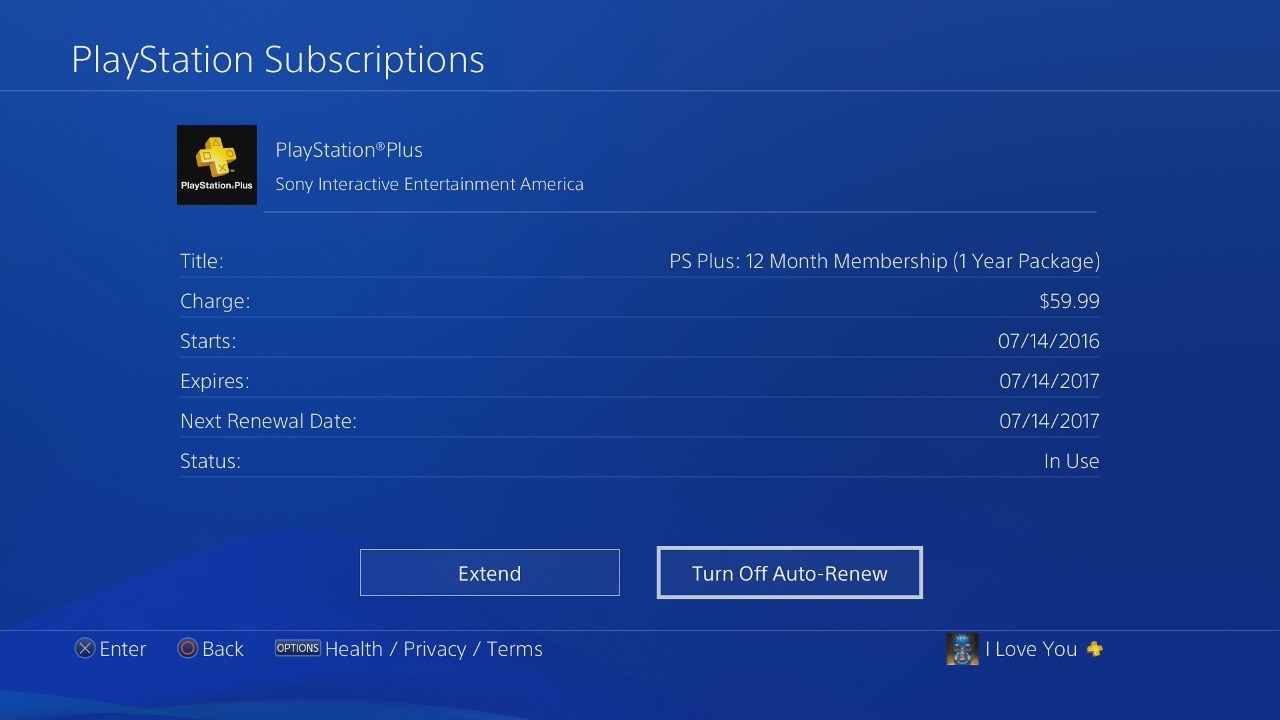
How to Cancel PlayStation Plus on Desktop
To cancel PlayStation plus subscription on your computer, follow these steps:
- Open your internet browser and go to the PlayStation Account Management webpage. If you’re not already logged in, you’ll be asked to log in.
- After logging in, click on Subscription in the menu. A pop-up will ask if it’s okay to go to another page; click continue to proceed with canceling.
- You’ll be taken to a page on the PlayStation Store. Your PlayStation Plus subscription will be at the top under the In Use section. Click on Subscription Settings.
- Scroll to the bottom of the page and click Cancel. You’ll then need to press Confirm Cancellation to complete the process and cancel your PS Plus subscription.
Looking for alternatives to PlayStation Plus?
Well, besides PS Plus, there’s another choice on the PlayStation Store called EA Play. It bundles together many of EA’s latest games in a monthly subscription.
EA Play
Consider EA Play as a more budget-friendly alternative to PS Plus. It offers a good selection of games, including recent titles like Dead Space and Wild Hearts. However, most games in this subscription are from older console generations, relying on classics to build an enjoyable game collection.
PlayStation owners benefit from a variety of excellent games, such as Mass Effect: Legendary Edition, Star Wars Jedi: Fallen Order, It Takes Two, and Need for Speed Unbound. EA Play is notably cheaper than PS Plus, with a $4.99 monthly cost and a $29.99 annual subscription, providing a cost-effective gaming experience.
Currently, besides EA Play, there are no other major subscription services on PlayStation. Although Ubisoft+ is present, it’s integrated into the PlayStation Plus Extra and Premium tiers as part of the game catalog.
A tech enthusiast and seasoned blogger, I've steered thriving online platforms for the past eight years. My journey in the digital realm involves unraveling the intricacies of technology, translating them into insightful content. Join me on this tech odyssey through my blogs.