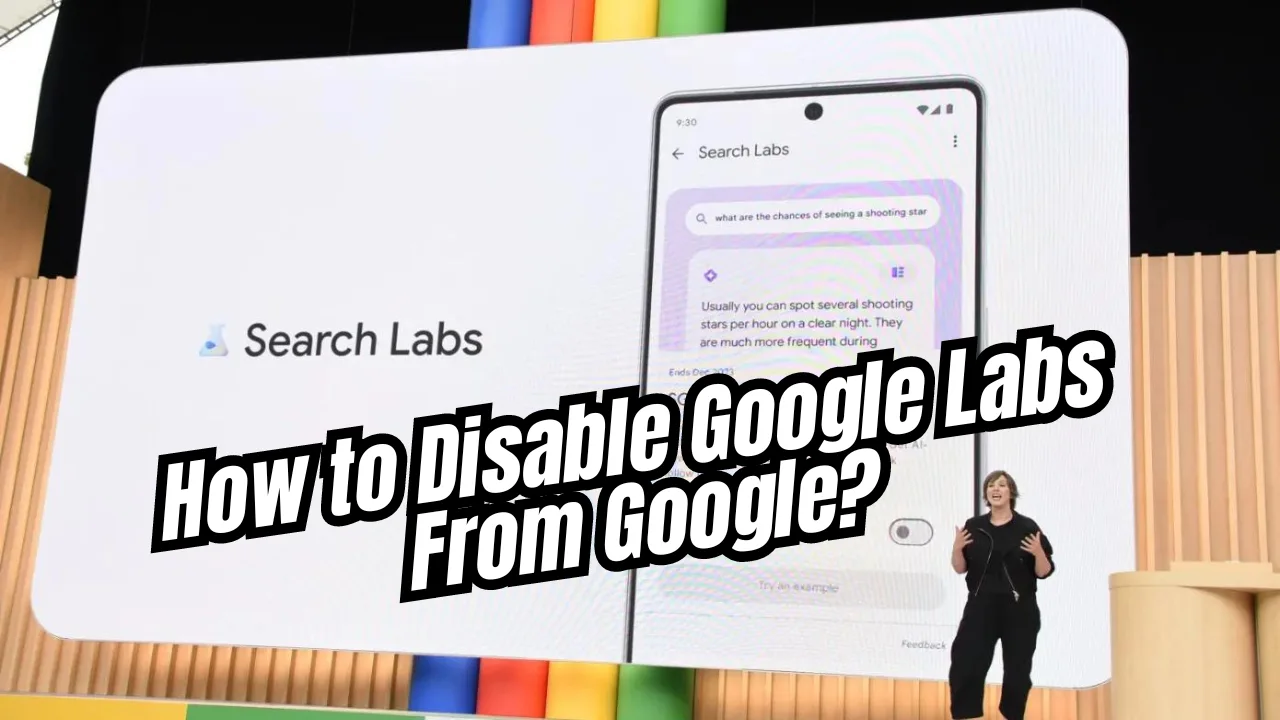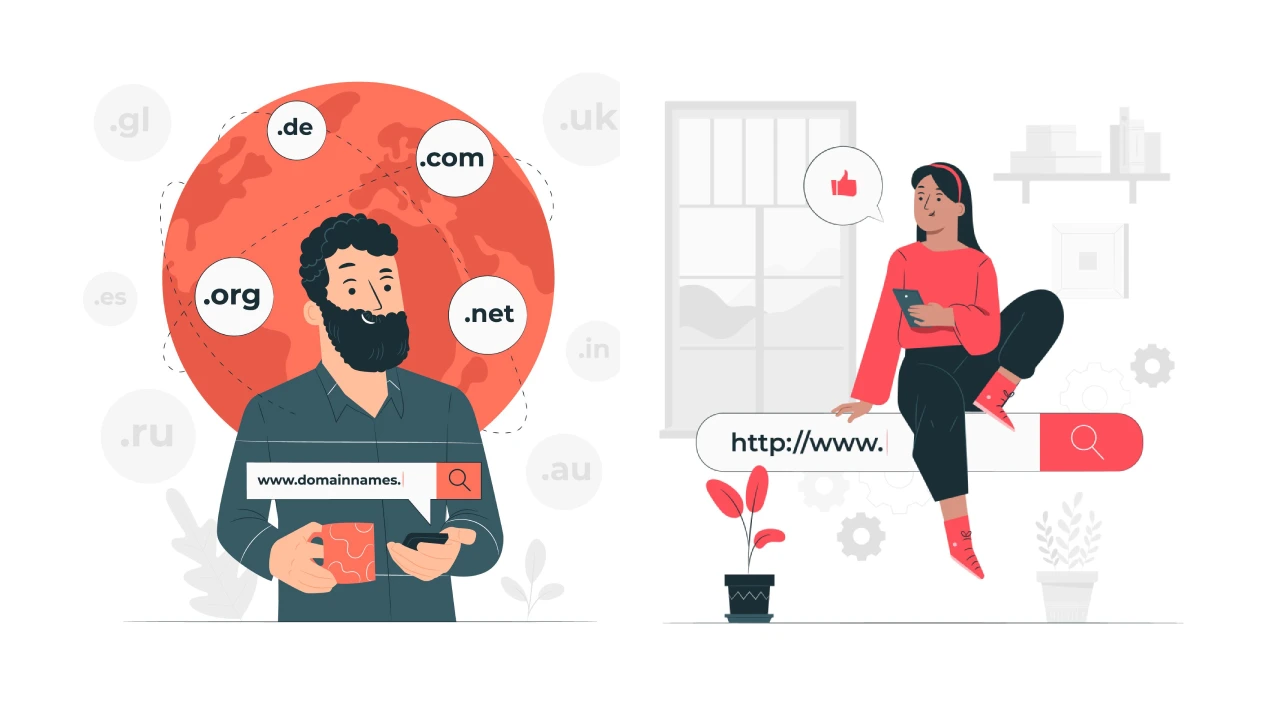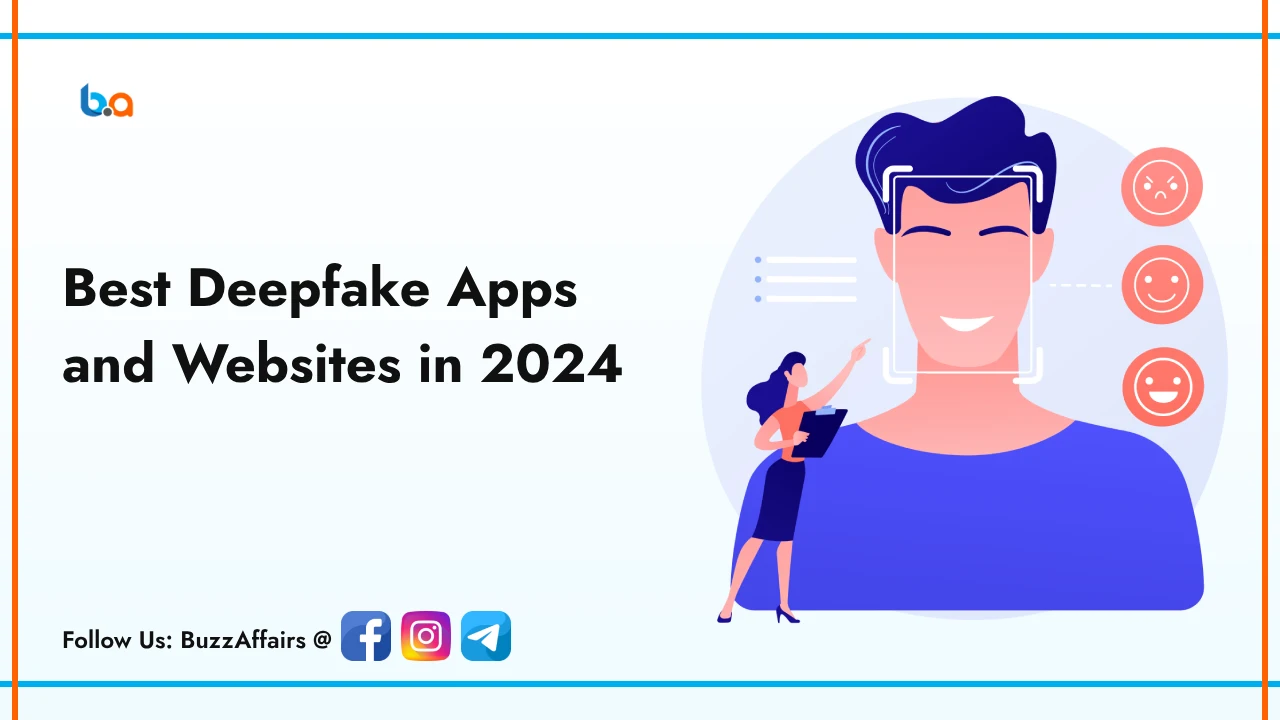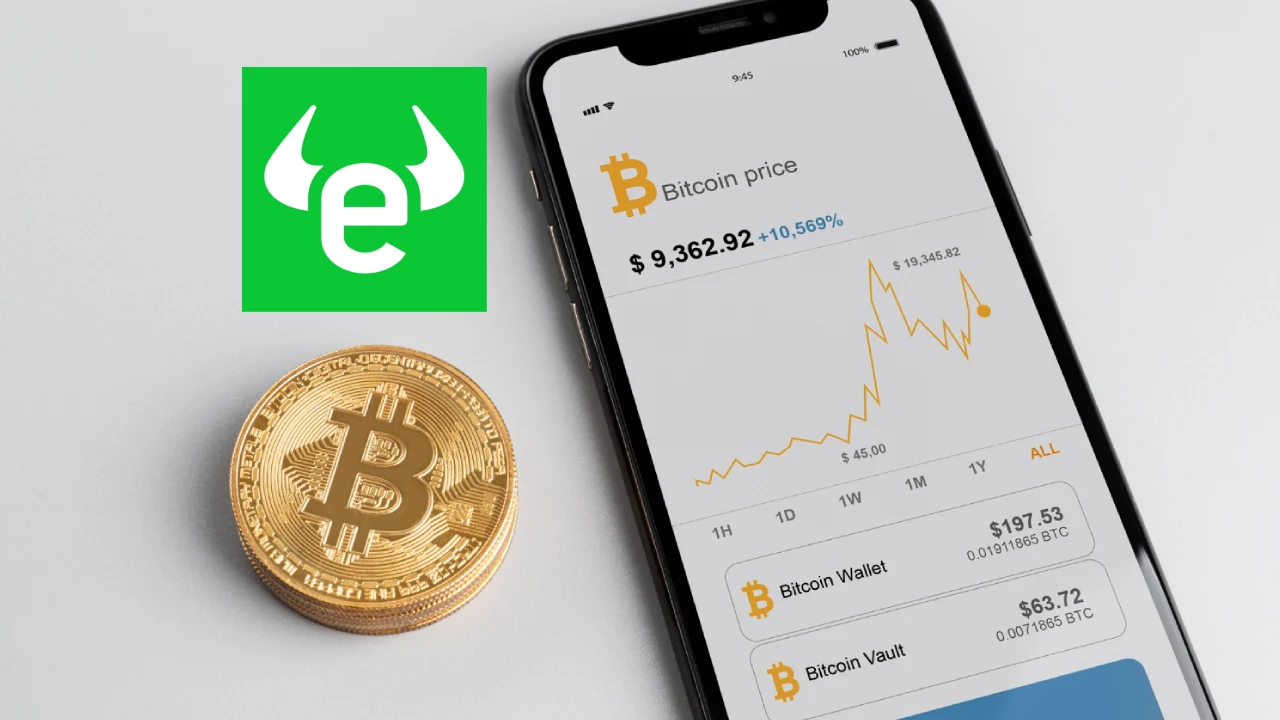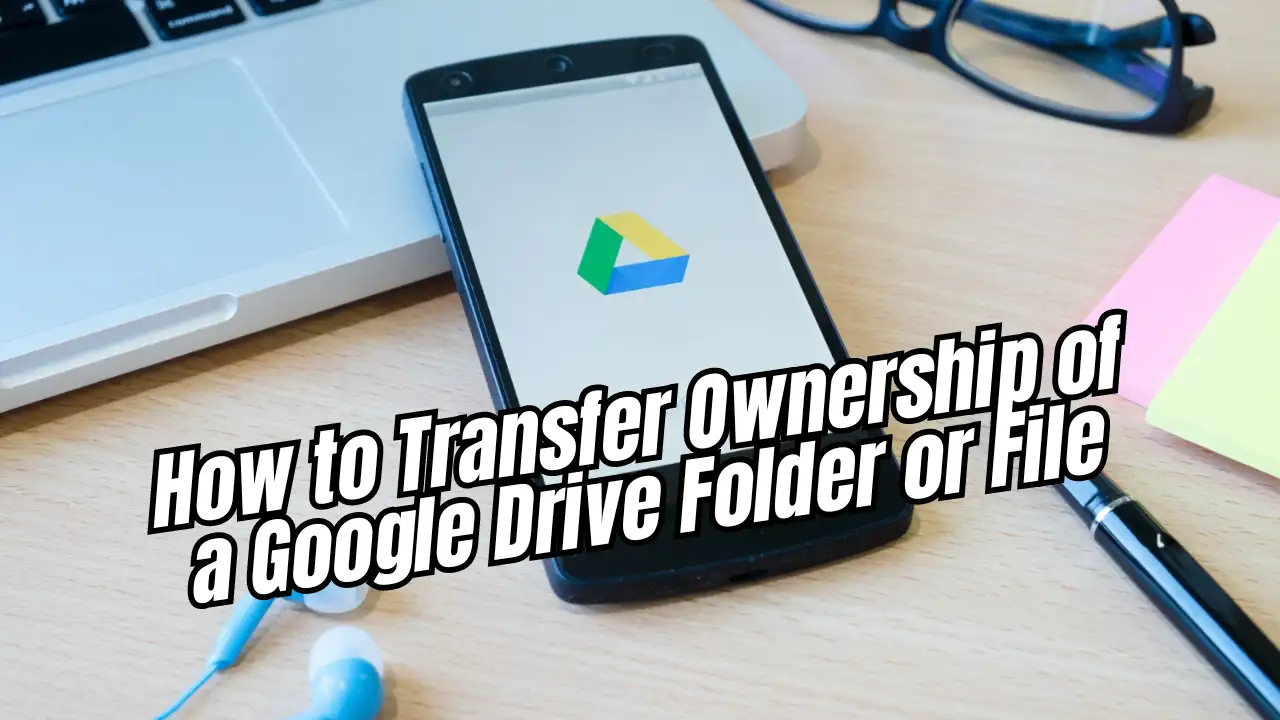Technology
Disable Google Search Labs in a Few Simple Steps
Welcome, dear readers! In today’s digital age, Google is the go-to search engine for most of us. However, not everyone is aware of a feature called Google Search Labs. In this blog, we’ll guide you on how to disable Google Search Labs and discuss why you might want to do so.
Understanding Google Search Labs
Google Search Labs is where Google tries out cool new stuff before rolling it out to everyone. They’re like little sneak peeks into the future of Google search. You might find things like new ways to view search results or different ways to filter your searches. But while they’re fun to try, they’re not always perfect, and they might not work well for everyone.
Reasons to Disable Google Search Labs
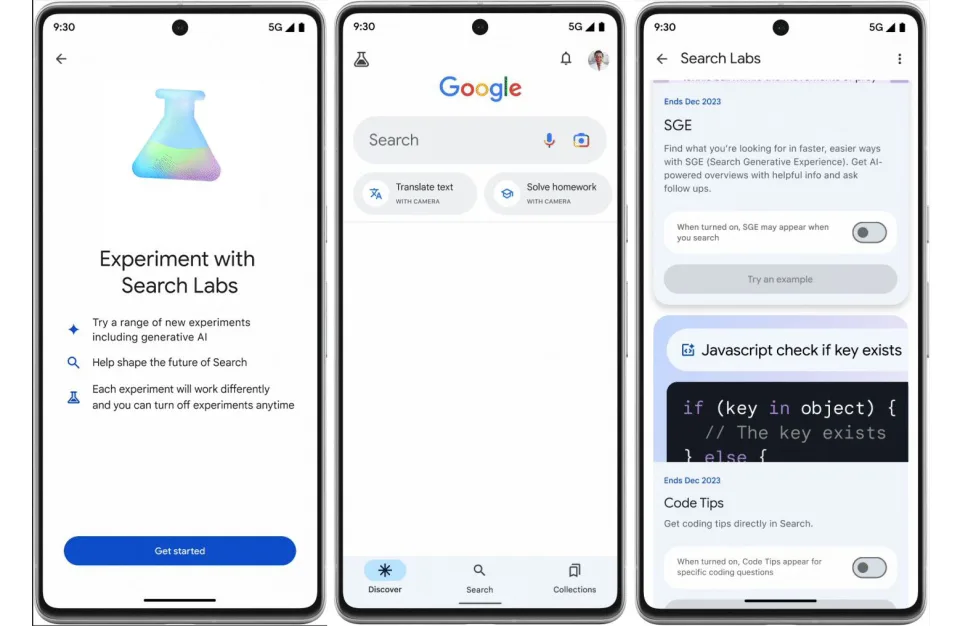
Privacy Concerns: Sometimes, these experiments might collect more information about you than you’re comfortable with. Turning them off can help protect your privacy.
Performance Issues: If you notice that Google search is running slower or acting strange, it could be because of one of these experiments. Disabling them might help speed things up.
Customization Preferences: Maybe you just prefer the old way of doing things. That’s totally fine! Disabling Search Labs lets you stick with what you know and love.
Do you feel like your search results are stuck in a science experiment gone wrong? Don’t worry, you’re not alone! Google’s Search Labs test new features on unsuspecting users, potentially throwing you off with unfamiliar layouts, unusual results, and features you never asked for. But fear not! Disable Google Search Labs and reclaim your search sanity. Ditch the confusion and opt for the classic Google experience you know and love. It’s quick, easy, and puts you back in control of your search journey. Disable Google Search Labs today and say goodbye to search surprises!
Ready to Disable Google Search Labs? Here's How:
On your computer:
- Open any web browser and go to https://labs.google/.
- Make sure you’re signed in to your Google account.
- If you see a blue “Labs” icon in the top right corner, click it.
- If you don’t see the icon, it means you’re not currently enrolled in any Labs experiments. Hooray, nothing to disable!
- If you see the icon, a list of active experiments will appear.
- Simply toggle the switch off for any experiment you want to disable. It’ll turn gray.
- You’re done! Those funky features should disappear from your searches.
On your Android phone or tablet:
- Open the Google app.
- Make sure you’re signed in to your Google account.
- Tap the magnifying glass icon at the bottom of the screen to start a search.
- At the top left corner, tap the menu icon (three horizontal lines).
- Scroll down and tap “Settings.”
- Tap “Search Labs.”
- Select the experiments you want to disable by tapping the toggle switch next to them.
- That’s it! Your phone searches will be back to normal.
Final Words
Google Search Labs is a fun way to see what Google is working on behind the scenes, but it’s not for everyone. If you’re not a fan of the experiments or they’re causing problems for you, don’t be afraid to turn them off. Your privacy and search experience are important, so it’s worth taking the time to customize them to your liking. And if you ever change your mind, you can always go back and try out the latest and greatest features Google has to offer.
Frequently Asked Questions
Where do I find the option to disable Google Search Labs?
Can I disable Google Search Labs on my phone?
Yes! Follow these steps: Open the Google app > Tap the Labs icon at the top left > Toggle off the switches for any unwanted experiments.
I disabled Search Labs, but I still see some experimental features. Why?
Changes might take some time to reflect across all devices. Try refreshing the page or restarting your browser/app. If the issue persists, consider clearing your browsing data or contacting Google support.
Does disabling Search Labs impact my regular Google search experience?
No, disabling Search Labs only affects the experimental features. Your standard Google search experience should remain unchanged.
Can I re-enable Google Search Labs later if I change my mind?
Absolutely! Simply revisit the same links mentioned in FAQ 1 and 2 (depending on your device) and toggle the switches back on for the desired experiments.